Grouping Pages |
 Previous |
 Next |
You can make the pages within your application easier to access by organizing them into page groups. To use page groups, you create a group and then assign pages to the group.
Page groups do not have any function other than to help developers organize their application pages.
Topics:
Viewing the Page Groups
The section describes different ways to view page groups.
Accessing the Page Groups Page
To access the Page Groups page:
-
On the Workspace home page, click the Application Builder icon.
-
Select the application.
-
On the Tasks List on the right side of the page, click Page Groups.
The Page Groups page appears.
Use the Navigation bar at the top of the page to search for a page group by name or change the page display. You can change the default display by making a selection from View list. Available options include:
-
Icons (the default) displays each LOV as a large icon. To edit an LOV, click the appropriate icon.
-
Details displays each LOV as a line in a report. To edit an LOV, click the name.
-
-
To view the pages associated with a group, you can either:
-
Click the group name.
-
On the Tasks list, click Report Page Groups.
The Pages by Page Group report appears.
Note:
The Tasks list only appears if groups currently exist. -
Viewing Page Groups from the Application Home Page
To view page groups from the Application home page:
-
On the Workspace home page, click the Application Builder icon.
-
On the Application Builder home page, select an application.
-
From the View list, select Page Groups and click Go.
Any defined groups appear. Pages not associated with a group are filed in the Unassigned folder.
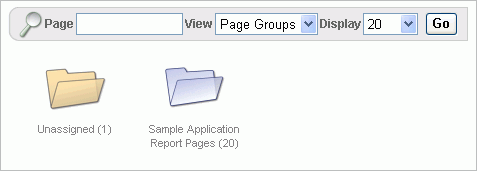
Description of the illustration groups.gif
-
To view or edit a page group, click the group name.
The following links display to the right of the page group name:
-
View All Page Groups returns you to the previous view.
-
Edit Page Group links you to the Page Groups page.
-
Reassign Pages links to the Reassign Page Group page.
-
Viewing Page Groups from the Page Definition
To view page groups from the Page Definition:
-
Navigate to the Page Definition. See "Accessing a Page Definition".
-
From the View list, select Groups and click Go.
-
Take a selection from the Tasks list on the right side of the page.
Creating a Page Group
To create a page group:
-
On the Workspace home page, click the Application Builder icon
-
Select an application.
-
On the Tasks List on the right side of the page, click Page Groups.
-
On the Page Groups page, click Create.
-
Enter a name, a description (optional), and click Create.
Editing a Page Group Definition
When you create page group you specify a name and description.
To edit the Page Group definition:
-
On the Workspace home page, click the Application Builder icon
-
Select an application.
-
On the Tasks List on the right side of the page, click Page Groups.
Page Groups page appears.
-
On the Tasks List, click Edit Group Definition.
-
On the Page Groups page, edit the a name or a description and click Apply Changes.
-
To move to the next Page Group definition, click the Previous (<) and Next (>) buttons and repeat the previous step.
Assigning a Page to a Page Group
To assign pages to a group:
-
On the Workspace home page, click the Application Builder icon.
-
Select an application.
-
On the Tasks List on the right side of the page, click Page Groups.
-
On the Tasks list, click Report Unassigned Pages.
The Unassigned Pages report appears. Clicking a page number takes you to the Page Attributes page. Clicking the page Name links to the Page Definition.
-
From the Page Group list, select a group to which you want to assign pages and click Go.
-
Select the pages to be assigned and click Assigned Checked.
Reassigning a Page to a Another Page Group
To reassign a page to a page group:
-
On the Workspace home page, click the Application Builder icon.
-
Select an application.
-
On the Tasks List on the right side of the page, click Page Groups.
-
On the Tasks list, click Reassign Page Group.
The Reassign Pages page appears. Clicking the page number takes you to the Page Attributes page. Clicking the page Name links to the Page Definition.
-
From the Group list, select a group and click Go.
-
From Reassign Group, select a group to which you want to assign pages.
-
Select the pages to be reassigned and click Reassign Group.
Removing a Page from a Page Group
You remove a page from a page group on the Page Definition.
To remove a page to a page group:
-
Navigate to the appropriate Page Definition. See "Accessing a Page Definition" or "Viewing the Pages by Page Group Report". In both page group reports, you can link to the Page Definition by clicking the page Name.
The Page Definition appears.
-
Under Name, locate the Group list and select - No Group Assigned -.
-
Click Apply Changes.
Removing a Page Group
To remove a page group:
-
Reassign all pages to another page group. See "Reassigning a Page to a Another Page Group".
-
On the Tasks List on the right side of the page, click Edit Group Definition.
-
Click Delete.
A confirmation page appears.
-
Confirm your request.
Viewing the Pages by Page Group Report
To view pages by page group:
-
On the Workspace home page, click the Application Builder icon.
-
Select an application.
-
On the Tasks List on the right side of the page, click Page Groups.
-
On the Tasks list, click Report Page Groups.
The Pages by Page Group report appears. Clicking the page number takes you to the Page Attributes page. Clicking the page Name links to the Page Definition.
-
To view a page group, make a selection from the Group list and click Go.